FAQs
I forgot my Password how can I gain access to my tablet/ notebook?
Refer the instructions provided by Microsoft on how to reset your password: see http://windows.microsoft.com/en-US/windows-live/account-reset-password-forgot-faq If this does not work, then you would need to reset the tablet.
I recently purchased this tablet and would like to have the latest Windows update what would be best way to get my tablet updated?
To get the update faster it would be best to download the update directly from Microsoft. Here is the link: https://www.microsoft.com/en-us/software-download/windows10 It will download the Microsoft Update Assistant tool where it will help keep your drivers and download the latest update.
How do you reimage my TM133WH710CE, TM141WT720C, NES11-C432SSA, NEBP12-C464SBA?
Make sure you change the format to the USB flash drive to NTFS
Right click on the drive (Different letter than C)
Select Format.
Change it from Fat32 to NTFS
Save the changes.
Download the software from our website.
It's a Zip file so you would need to extract the files to the USB drive.
Make sure all the files are on the USB drive extracted
Remove the USB drive from computer
Make sure your tablet is powered off
Insert the Flash drive to the USB port of the keyboard.
Power on the tablet and it should detect the flash drive and start downloading the software.
If not power off the tablet again and wait about a minute. Power on the tablet and press the ESC key repeatedly till you get to the BIOS. Scroll all the way to the right tab (last one) and scroll down to Boot Override and select the USB flash drive and press enter.
This should re-image the tablet.
Link - https://www.nuvision.com/download-center/
How do you reimage the SOLO 8 Windows, TM101W610L, TM101W625L, TM101W635L, TM101W638L, TM116W725L?
Make sure your USB Flash Drive is formatted to FAT32.
Download the software from our website.
It's a Zip file so you would need to extract the files to the USB drive.
Make sure all the files are on the USB drive extracted
Click on the first folder and copy all the additional folders.
Paste them to the first page of the Flash drive (makes the USB flash drive Bootable)
Remove the USB drive from computer
Power on the tablet and press the F7 Key continuously till you get into the BIOS.
You will then see the software that you downloaded to the flash drive.
Scroll down using the arrows on the keyboard and highlight it.
Press Enter to and the software should be downloading.
Below is the link where you could download the OS. Look for your model of unit and you will see OS download underneath it.
https://www.nuvision.com/download-center/
Please note: Units without a keyboard will need to use a USB keyboard and USB hub with an OTG cable. Connect the tablet to a OTG cable and connect the USB hub. After connect a USB keyboard and flash drive to the tablet and proceed to power on tablet and follow the remaining steps.
How do you reimage the Kickstand 11 (TM116W715L)?
Make sure your USB Flash Drive is formatted to NTFS
Download the software from our website.
It's a Zip file so you would need to extract the files to the USB drive.
Make sure all the files are on the USB drive extracted
Click on the first folder and copy all the additional folders.
Paste them to the first page of the Flash drive (makes the USB flash drive Bootable)
Remove the USB drive from computer
Power on the tablet and press the F7 Key continuously till you get into the BIOS.
You will then see the software that you downloaded to the flash drive.
Scroll down using the arrows on the keyboard and highlight it.
Press Enter to and the software should be downloading.
It may ask you 32 bit or 64 bit (select 64 bit) and press Enter)
Link - https://www.nuvision.com/download-center/
How do you reset the Windows Tablet without access?
Turn on the tablet, Once you get to the Login page press and hold. the “Shift” key and scroll down using the mouse (non touch screen) or touch the lower right side using the other hand and scroll down to “RESTART” and continue to hold the shift key while the tablet restarts. It will go to the troubleshooting page and select the reset the PC. It will give you 2 choices and select the one you want.
Please note: This method is only for 2 in 1 PC tablets. If you have just the windows tablet you would need to connect an USB OTG cable to the tablet so you can connect a USB keyboard to proceed with the reset.
How do you reset the Windows Tablet with access?
Click the start menu and select setting
Click Update & security.
Select Recovery from the left column,
Select Reset PC
Select the reset option of your choosing.
How do you access the Bios on my tablet without full access?
You would need to power on the tablet and press F7 key repeatedly till you get into the BIOS
For our SOLO tablets, you would need to use the OTG cable, and USB hub and connect a USB keyboard and a flash drive and power on the tablet and press the F7 key repeatedly till you get into the Bios.
For units with the Celeron chip power on the tablet and press the ESC key to get access to the BIOS.
How do you access the Bios on my tablet with full access?
Click the start menu and select setting
Click Update & security.
Click Update and recovery.
Select Recovery from the left column, then click Restart now under advance start up
Once the boot menu appears, select Troubleshoot.
In the Troubleshoot menu, select Advanced options.
In the Advanced options menu, click UEFI Firmware Settings.
Click Restart.The system will restart and enter UEFI (BIOS).
I lost all my tablet drivers! How do I re-install them?
You can download drivers from our download center from our website. You would need to find your model number and click on Driver and then save them to either a SD card or Flash Drive. Once its complete you would need to go to the device manager of the tablet. Insert the SD card or flash drive to the tablet. You can either try to scan for new hard ware under (ACTIONS) or click on the driver you need and select it. The tablet will ask you to either search the web or Browse your tablet. If you downloaded the driver to an SD card or flash drive select BROWSE MY COMPUTER FOR DRIVER SOFTWARE and search within the tablet. It will ask you to browse and direct the file to where you downloaded the driver too.
My tablet is running slow.
If it’s a new tablet, most likely your Windows tablet is running all the current Windows update in the background. It would be best to allow all the updates to be completed prior full use of the tablet. It can take several minutes to a couple of hours depending on how many updates need to be completed. You can still use your tablet but it will run slower than normal until the Windows update is complete.
My device is showing less storage than what is claimed, why is that?
The reason the device shows less memory than is claimed, is because the actual Operating System takes up some space on the tablet. The memory that is shown as ‘available’ is the remainder memory after the initial installation of the Operating System and default apps. We try to minimize the space taken by the OS, by using fewer preloaded apps. Our objective was to make your experience as smooth as possible.
I'm out of hard drive space, help!
You would need to perform a Disk Clean up. You can go to File Manager, click on C drive go to properties and select Disk Clean up. It will show you all the files loaded on the tablet in which you can choose to remove which files you don’t need. There are times you would need to clean up the system files as well to provide you additional space.
My tablet will not respond. What can I do?
Try pressing and holding the power button until the tablet turns off. Give it about 10 to 30 seconds and try powering it back on to see if it works.
My tablet does not turn on. What can I do to get it to turn on?
Try plugging in your tablet to the charger and wait for at least 15 minutes to acknowledge that the unit is charging. It could be that the tablet is completely dead to where both the screen and unit and it needs some charge to be acknowledged.
How do you connect a printer to my Windows 10 tablet?
To connect a printer on a network, go to Start, then select Settings > Devices > Add a printer or scanner. Choose the one you want and select Add device. If your printer connects to your PC by a cable, just plug in the cable. Your printer will connect automatically, and your PC will download the right drivers. You can use it right away.